How to Create a Claim in Claim'd
How to Create a Claim in Claim'd
- Navigate to Claims tab, and select "Create"
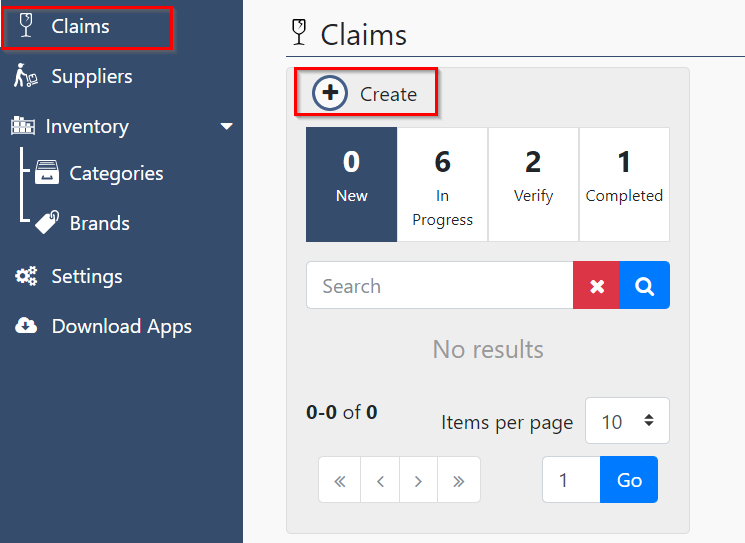
- Fill in all fields:
- Supplier - Supplier you need to claim from.
- Invoice Date - Date on the relevant invoice sent from the supplier.
- Whole invoice - If you are raising a claim for all inventory on the invoice.
- Default Reason - Set a default reason for claim for each inventory line (this can be entered line-by-line if there are multiple reasons).
- Invoice Number - Reference number of the relevant supplier invoice you are claiming from.
- Comments - Any additional notes you wish to add to the claim.
- Default Action - Set a default action (credit/exchange/resupply/refund) for each inventory line (this can be entered line-by-line if there are multiple action requests).
- Sales Order number - Reference number of the relevant sales order you are claiming from.
- Add line - Add inventory lines to your claim.
- Select "Save"
- Navigate to the subsection "In Progress".
- Locate your most recently created claim at the top of the list.
- Here you can edit, send or delete your claim.
- Sending will notify the supplier that a new claim has been raised and needs to be reviewed/approved.
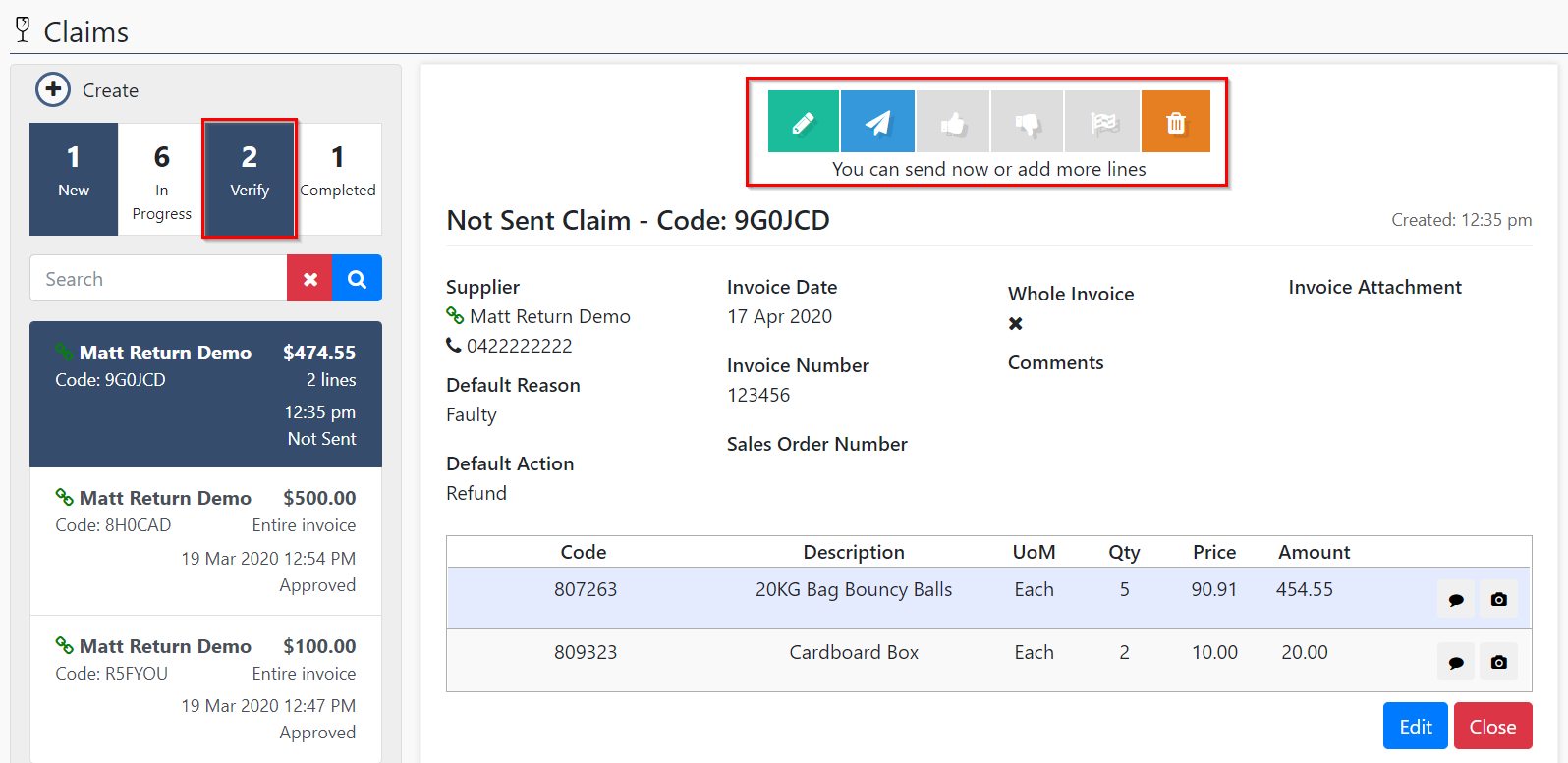
Related Articles
How to Finalise an Approved Claim
How to Finalise an Approved Claim Once your claim has been approved by the supplier, you will receive a notification and will be able to finalise the claim to create a new credit note from the claim. Navigate to Claims > In Progress. Select the ...
How to Create a New Claim in Retrn'd
How to Create a New Claim in Retrn'd Claims can be raised in Retrn'd directly, or approved if they were raised by one of your connected customers. Navigate to Active Returns menu, and select either "Create a new return" or "Add new return by code" if ...
Claim'd Dashboard Overview
Claim'd Dashboard Overview Claim'd dashboard menu items: Claims This is where you can raise a new claim with a supplier, or review any previous claims. Suppliers Here you are able to view suppliers that are linked to your account, or add a new one. ...
How to Create an Account Customer
How to Create an Account Customer Instructional video also included below for easy reference Account Customers within Synkd, directly link to your customer records in your accounting system. Here's how we create an Account Customer; 1. Locate and ...
How to Create an Operational Customer
How to Create an Operational Customer Operational Customers do not get pushed to your accounting system. They're simply linked to an ‘Account Customer’ record, which resides on your accounting system. The main aim is to create a "Digital Firewall" ...