How to upload a new batch file
- To upload a new batch file, log into your Spenda account and select the ‘Accounts Payable’ module.
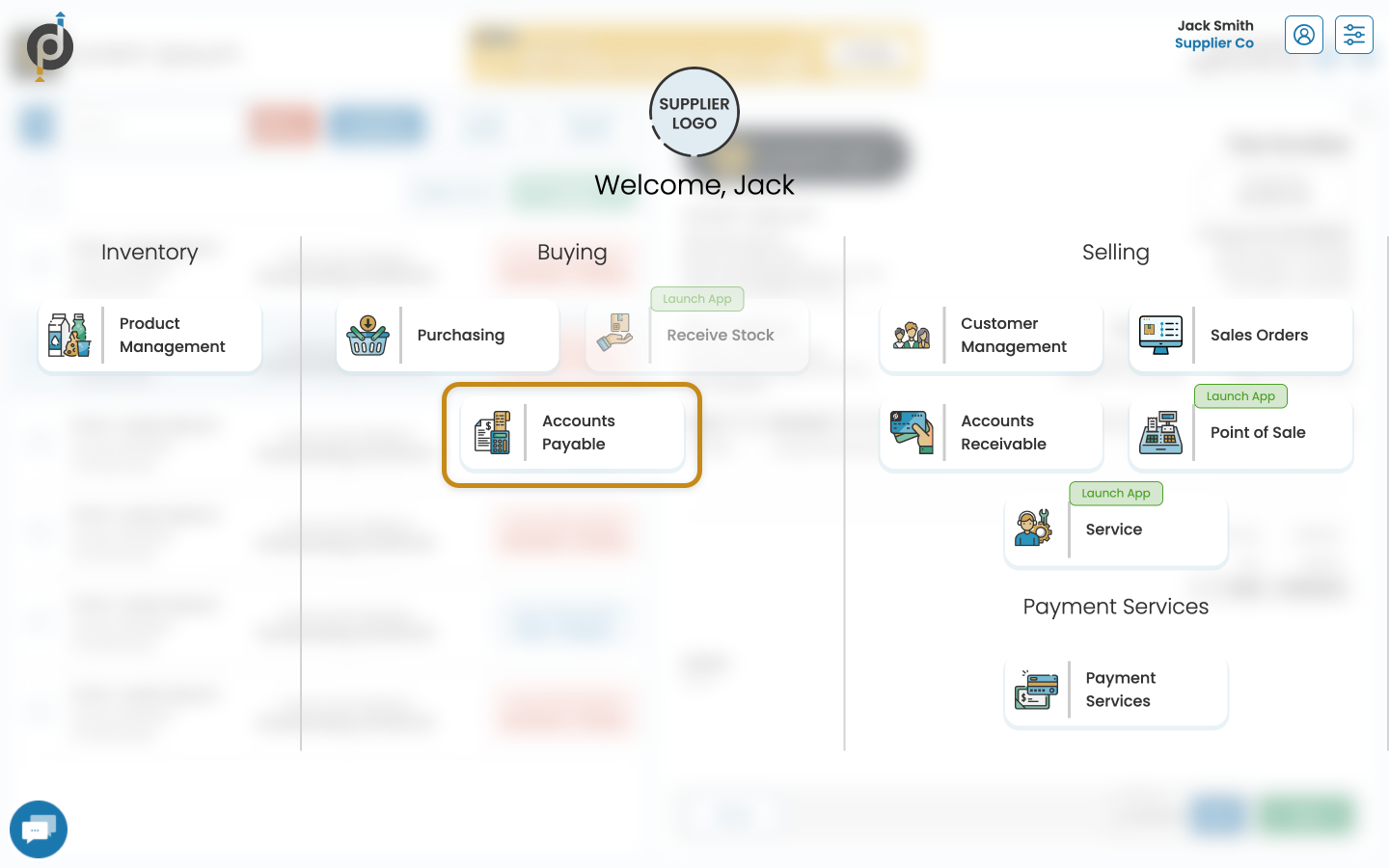
- Click the ‘Upload Batch’ tab, located at the top of your dashboard.
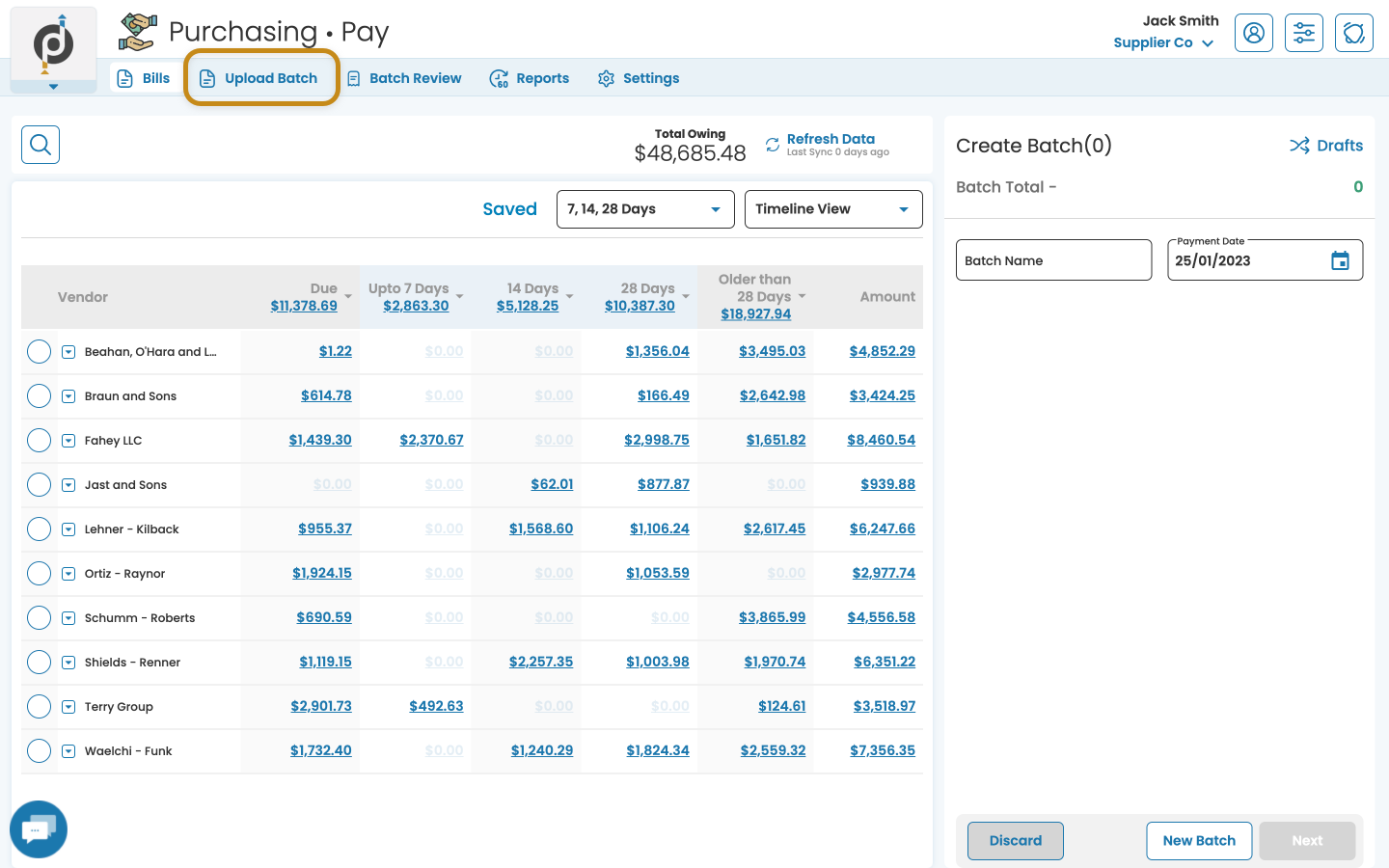
- Click the upload box to browse for your .ABA file, or drag and drop the file into the upload area.
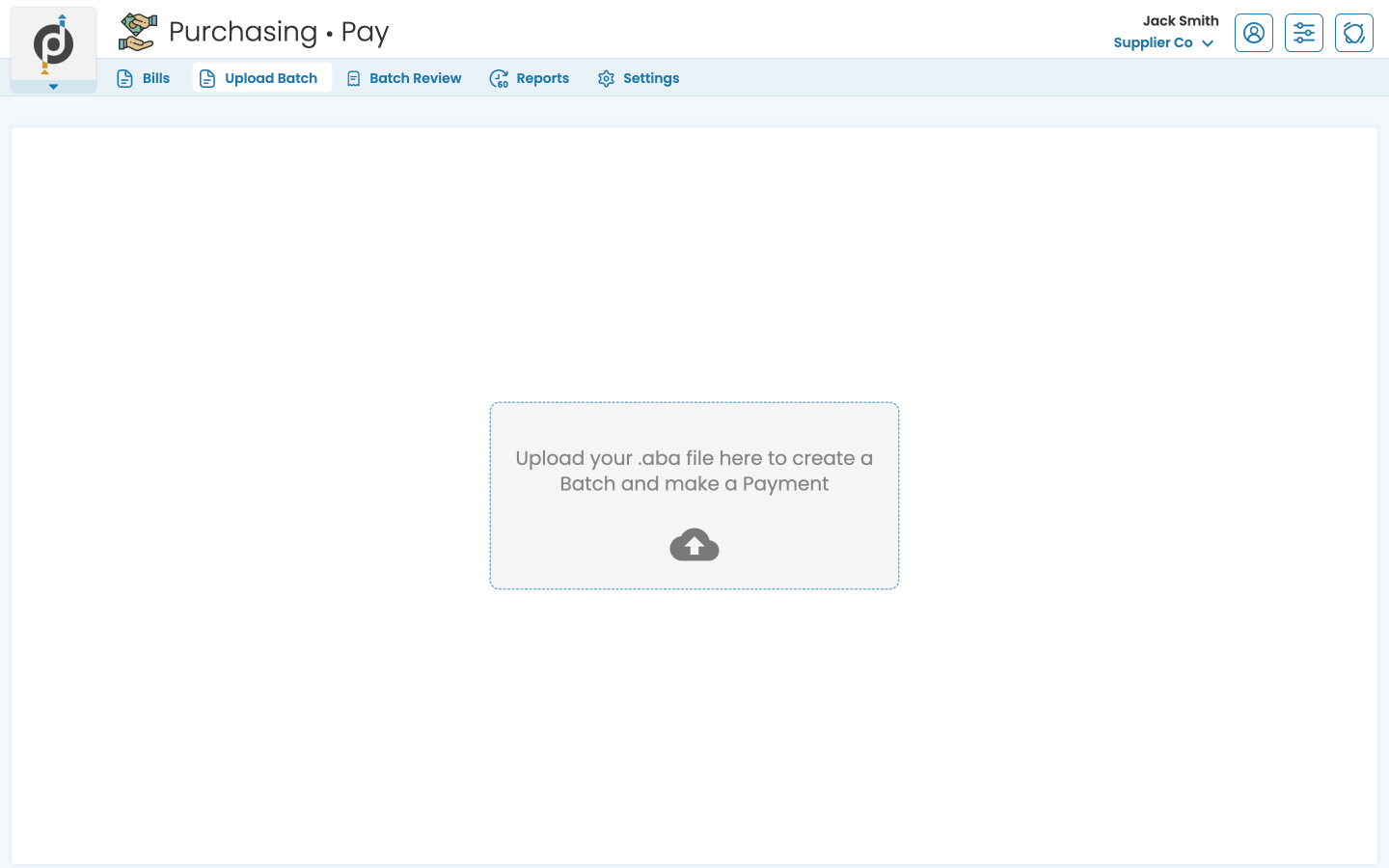
- Your batch file will now be uploaded, ready for final review, approval and payment.
Related Articles
How to pay a batch
Spenda Accounts Payable makes paying a batch simple and quick. Below you will find details on two ways to make a batch payment. There are 3 ways to pay a batch: View and select your unpaid invoices to create a new batch. Upload an .ABA file. Review ...
How to Run a Batch Invoice
How to Run a Batch Invoice Upon completion and approval of a service job, the daily system schedule within Synkd, will import the service job and apply the required Customer Class behaviour. The service job will not be shown within the Transaction ...
What is Batch Invoicing?
What is Batch Invoicing? Batch Invoicing is the aggregation of a customer's total invoices, for a specified time period, and generated as one invoice, enabling the customer to make the 1 invoice payment. A common example is a Real Estate company who ...
How to Invoice a Single Service Job From a Batch
How to Invoice a Single Service Job From a Batch Sometimes you may need to invoice a single job out of a batch invoice. To do this; 1. Navigate to the side menu, and select Service Jobs. We recommend using the "Get Data" button to ensure you have ...
How to Add a New Product
How to Add a New Product 1. Navigate to side menu, Products > New Product 2. Enter relevant properties for your product; a. Code b. SKU c. Barcode, if desired. d. Name e. UoM - Unit of Measure e. Description, if ...